Method 1: Using the taskbar clock
On the right hand side of the taskbar (the bar that
contains the "Start" ![]() button), is a clock. Double-click the clock. You will get a screen
as in Figure 1 below. .
button), is a clock. Double-click the clock. You will get a screen
as in Figure 1 below. .
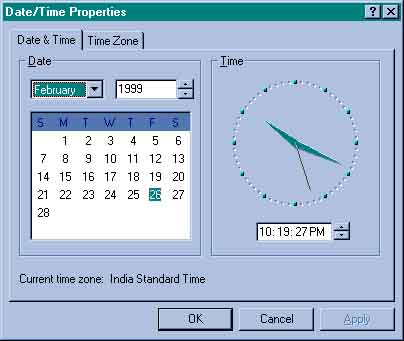
Figure 1: The date time settings screen.
Now you can just point and select the date you want, and type in the time in the space provided for it. Click "OK", or "Apply", and that's it you're done!
Method 2: Using the DOS prompt.
Run the DOS command line. You can do this by Start->Programs->MS-DOS Prompt.
At the command prompt, type in "date" (without the quotes), and press Enter. You will be asked for the date. Enter it in the form month-date-year. If it is correct, you can skip it by leaving it blank, and just pressing Enter again.
Similarly, for setting the time, type in "time", (without the quotes), and enter the new time, in either the military, or 24 hour clock, or as a 12 hour clock, followed by "A" for AM, and "P" for PM.
Method 3: Using the Control Panel.
Open the Control Panel, by using Start->Programs->Control Panel. In the Control Panel, double-click the "Date/Time" settings item. At this point, you will get a screen as in Figure 1 above. Just set the correct date and time, and click on "OK" or "Apply".
That's it! For more information, refer to the Windows
help topic "To change your computer's time".
[ EMAIL-US
| HOME | COMPUTERS
| SERVICES | HELP
PAGES | CONTACT PAGE
| RESPONSE FORM ]
